Randomizer
(Page 3)
Step 3: Preview your
graphic in the preview box to be sure it's the right one.
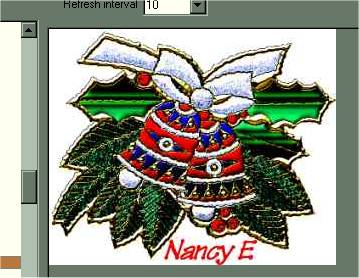
Step 4: Once
you've decided which files to add to the randomizer you will
need to add them to the list box in the upper right corner. This brings us to the
question of which option is the right one for you to use to add sigtags to the randomizer
. Let's cover each one individually.
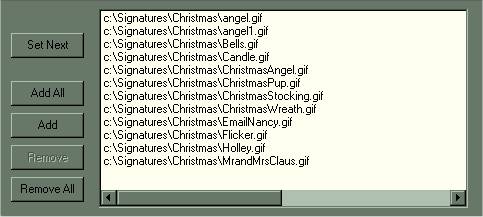
Add All you
would use this to add all the files listed in Step 2.
Add use this option to add files one at a
time, after you have previewed them in step 3
Remove use this option to remove an
individual file from the list box show above. Highlight the file to be removed from
the Ramdomizer Rotation List then click the remove
button.
Remove All this option will remove all of
the files listed in the Ramdomizer Rotation List.
Randomizer (Page 4) |