|
Install New
Signatures Screen (Page 4)
There are still a
couple of other things on this screen you need to be aware of.
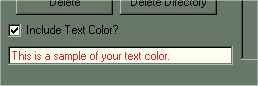
The first is the option at the bottom left of your screen.
If you select the Include Text Color you are
telling SigSimple that you want to include text color and font selection in the final
sigtag. This allows you to pick a color from the graphic you are using, and set the
color and font of the text. Once you have checked this option you then move your
mouse over the graphic colors until you find the color you want. The color will be
displayed in the small box in the lower right corner. You can click as many times as
you want until you find exactly the color you want.
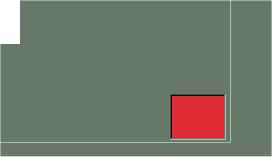
Finally, when you
click the install button with this option check you will see this screen. On this
screen you pick the font and font size you desire. Click ok and the new sigtag will
be created in your destination folder.
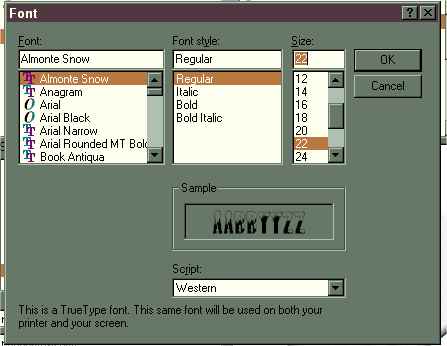
|
|